If you are keeping yourself updated with the latest in the .NET sphere, you are probably aware that Microsoft has provided an inbuilt support for jQuery in Visual Studio 2010. Though it was possible to use jQuery with ASP.NET even before VS 2010, formally including jQuery as a part of website created using VS2010 means that more and more developers are going to learn and use it. If you haven't tried jQuery yet this article series will teach you everything needed to master jQuery and use it in ASP.NET applications.
What is jQuery?
The official website for jQuery defines jQuery as follows:
"jQuery is a fast and concise JavaScript Library that simplifies HTML document traversing, event handling, animating, and Ajax interactions for rapid web development. jQuery is designed to change the way that you write JavaScript."
Let's try to understand this description of jQuery in a bit detail.
jQuery is a JavaScript library
As a ASP.NET developer you must have used JavaScript in one way or the other. The standard JavaScript no doubt helps you code rich and responsive web pages but the amount of code that you need to write is often too much. For example, if you wish to write a fancy popup menu from ground up using JavaScript it might be a time consuming task. To simplify such development and make you more productive several JavaScript libraries are available and jQuery is one of them. There are others such as Mootools, Prototype and Dojo. The fact that Microsoft is supporting jQuery in its products and investing resources into it clearly indicates its popularity. As you would expect jQuery is cross-browser and supports all leading browsers including IE 6+, FF 2+, Chrome, Safari 3+ and Opera 9+.
jQuery is fast and concise
jQuery is highly optimized library. Moreover it is compact. The production version of jQuery 1.4.3 is just 26 KB and development version 179 KB. This compactness means less data to be downloaded at client side without compromising stunning UI effects.
Scope of jQuery
jQuery simplifies HTML DOM navigation considerably. For example, document.getElementById("Text1") becomes just $("#Text1"). Simple. Isn't it? Most of the JavaScript functionality goes in client side event handlers. jQuery is handy when it comes to event handling. If you are thinking about your AJAX functionality don't worry. jQuery allows you to make AJAX calls to ASP.NET Web Services, WCF services or even page methods. If needed jQuery can be used along with ASP.NET AJAX.
jQuery is designed to change the way that you write JavaScript
That's true! jQuery dramatically changes the way you write JavaScript code. Initially you may find syntax of jQuery bit odd but once you get hang of it you will probably never look at any other library (or at least to the traditional way of writing JavaScript). For example, a common JavaScript file contains too many small to huge functions and you keep calling them individually whenever required. With jQuery the "chain" of operations makes your code compact and handy.
Ok. Enough of introduction. Now, let's complete the "hello world" ritual :-) In next section you will build a simple ASP.NET webform with some server controls on it that perform a trivial job of displaying "Hello world".
Download jQuery
Before you start any development with jQuery you need to download its latest version. You can do so by visiting http://jquery.com and then downloading "Development" version. If you are using VS2010 then you need not download anything because when you create a new website by default jQuery library is already added for you (see screenshot below)
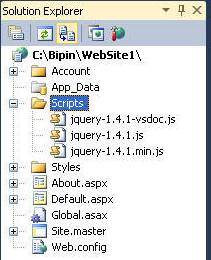
In the above screenshot jquery-1.4.1.js is the development version, jquery-1.4.1.min.js is minified production version and jquery-1.4.1-vsdoc.js is the VS2010 IntelliSense file that enables IntelliSense for jQuery (see below).
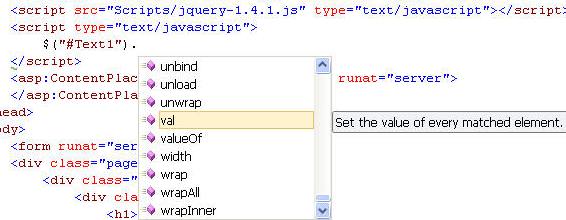
In the remainder of this article I will be using VS2008. If you are using VS2010 then just cleanup the default website by removing master page and other unwanted stuff.
Design a simple web form
Create a new website in VS2008 and create a new folder named Scripts. Copy the downloaded jQuery file in the Scripts folder. Though you can place it anywhere inside your website it is recommended to keep all JavaScript files under one folder typically named Scripts. The default name for the jQuery file is jquery-1.4.3.js but you can change it to something else if you so wish.
Now open the default web form and add a <script> tag in its <head> section as shown below :
<script src="Scripts/jquery-1.4.3.js" type="text/javascript"></script>
Now place a TextBox and a Button web control on the web form. Switch back to HTML source view and add another <script> block as shown below:
<script type="text/javascript">
$(document).ready(OnPageReady);
function OnPageReady()
{
$("#Button1").click(OnButtonClick)
}
function OnButtonClick(event)
{
alert("Hello world from jQuery!");
event.preventDefault();
}
</script>
The first line is where jQuery magic starts. The $ sign is a shortcut to base object jQuery. So, $(...) is actually same as jQuery(...). If you ever coded in ASP.NET AJAX this concept should be familiar to you. The ready() is an event that fires when the wen page under consideration is fully loaded and its various elements are ready to be accessed. The event handler for ready event is supplied in the parenthesis as OnPageReady. OnPageReady() is a normal JavaScript function that wires an event handler for the client side click event of the button. It does so again by using $ shortcut. This time, however, ID of the button control is specified prefixing it with #. The click is an event and you specify its handler as OnButtonClick. The event handler receives an event object giving more information about the event. The OnButtonClick() is another function that simply displays "Hello World from jQuery!" using JavaScript alert. The OnButtonClick function also calls event.preventDefault() method so as to prevent web form postback that normally would have happened due to Button web server control.
Ok. If you run the web form you should see something like this :
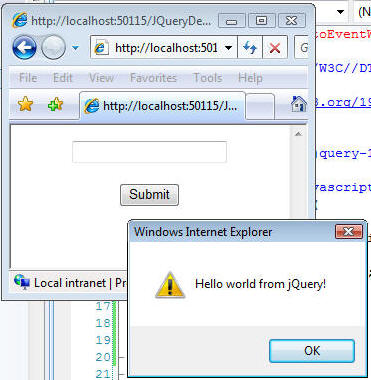
Easy! Isn't it?
Now let's modify the above code as shown below:
$(document).ready(
function() {
$("#Button1").click(function(event) {
alert("Hello world from jQuery!");
event.preventDefault();
}
)
}
)
This is a compact version of the code that achieves the same functionality. Here, instead of defining separate functions you have written all the code there itself. You may compare this code with anonymous methods of C#.
Adding something more...
Now that the "Hello world" ritual is over let's add some extra features to our code. Begin by defining the following CSS class in your web form:
<style type="text/css">
.NoFocus
{
background-color:White;
border:solid 1px gray;
}
.Focus
{
background-color:silver;
border:solid 3px gray;
}
</style>
The CSS class NoFocus will be applied to the textbox when it doesn't have focus whereas CSS class Focus will be applied when the textbox receives the focus. To accomplish this change the preceding code (compact version) as shown below:
$(document).ready
(
function()
{
$("#Button1").click(
function(event)
{
alert($("#TextBox1").val());
return false;
}
)
,
$("#TextBox1").addClass("NoFocus")
,
$("#TextBox1").focus(
function(event)
{
$("#TextBox1").removeClass("NoFocus");
$("#TextBox1").addClass("Focus");
}
),
$("#TextBox1").blur(
function(event)
{
$("#TextBox1").removeClass("Focus");
$("#TextBox1").addClass("NoFocus");
}
)
}
)
Notice the lines marked in bold letters. The click event handler of the button now displays whatever has been entered in the textbox. To retrieve textbox value you use val() method. Initially the textbox won't have focus and its CSS class should be NoFocus. This is done using addClass() method. The focus() and blur() event handlers simply add and remove the appropriate classes using addClass() and removeClass() methods respectively.
The following figure shows a sample run of the web page with the modified code.
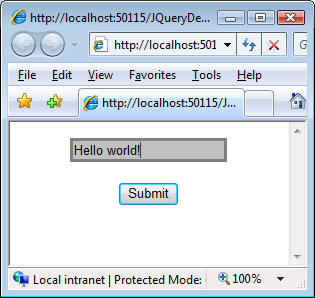
That's all for this part. In the next part you will learn about jQuery Selectors and how to use their power while selecting certain elements from a web page.






